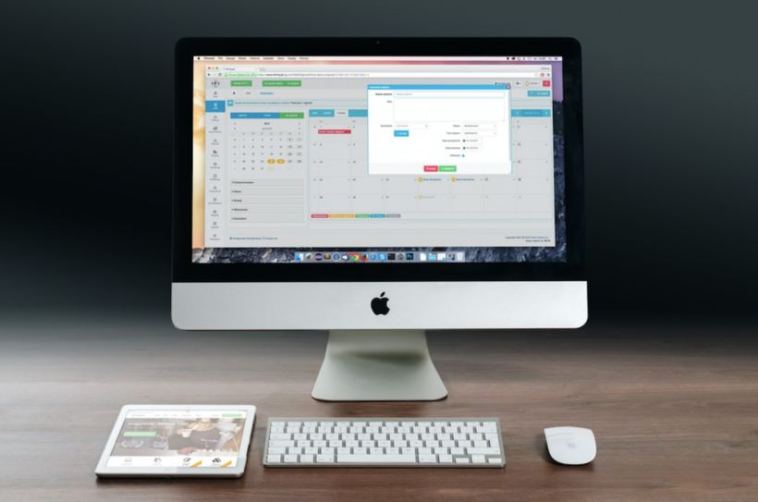- Like
- SHARE
- Digg
- Del
- Tumblr
- VKontakte
- Flattr
- Buffer
- Love This
- Save
- Odnoklassniki
- Meneame
- Blogger
- Amazon
- Yahoo Mail
- Gmail
- AOL
- Newsvine
- HackerNews
- Evernote
- MySpace
- Mail.ru
- Viadeo
- Line
- Comments
- Yummly
- SMS
- Viber
- Telegram
- JOIN
- Skype
- Facebook Messenger
- Kakao
- LiveJournal
- Yammer
- Edgar
- Fintel
- Mix
- Instapaper
- Copy Link
Introduction
Macs are stylish machines that do more than just look good; they are powerful and versatile computers that can add value to your education, work, or lifestyle. But, like any machine, Macs need you to perform regular maintenance so that they keep running well.
Tips to Keep Your Mac Running at Peak Performance
While Macs aren’t plagued by as many issues as Windows machines, this doesn’t mean they don’t need maintenance. Both software and hardware can become problematic.
When things go wrong, it can make or break our day, especially if we use our machine daily for work, school, or for any other critical need.
Thankfully, we can avoid many problems in the first place simply by performing simple maintenance. A guide to that can also be found online at manualsnet.com for free with step by step instructions..
But first, here are some simple tips to help you keep your Mac running great…
1. Clean Up the System
When you first got your Mac, it probably ran smoothly with lightning-fast processing. But over time, it will slow down. The cause isn’t necessarily that your machine is getting old; it’s that it’s getting clogged.
Mac is a very visually appealing product, and sadly the graphic aesthetics may take up some processing powers. To reduce visual effects and animations, go to System preferences< Accessibility< Display and choose Reduce Motion.
Background processes, particularly those that have a bug or crash, may also be slowing your computer down. File clutter can collect and slow your computer down over time. To reduce file clutter, you will need to delete old files, like temporary trash data or junk files. Unused apps also drag your disk space and CPU, especially if they run in the background. If you have any unused apps, it’s better to delete them.
Your Mac will need to use CPU, power, memory, disk, and network to operate at optimum levels. Suppose there is a process that is hogging any of those, then your Mac will slow down. To have a detailed view of what’s taking up too much of your speed, click Go<Utilities< Activity Monitor, here Mac will show you what is consuming more than it should.
When you switch your Mac on, several programs automatically run on startup. If there are too many, they will end up increasing the amount of time it takes for your computer to boot up. To view, select and deselect which programs run on startup, click the Apple logo, then click System Preferences< Users & Groups< Login items. Another reason your Mac can be slow is that you haven’t updated the apps or the OS.
2. Run a System Update
Apple provides updates for its Mac OS weekly. If there is an immediate need, the updates will be available sooner. Updates are an essential maintenance task because they come with security patches, new features, more efficient processes, and bug fixes.
The frequency can make updates an annoying task, but they are necessary. They make your Mac safer from viruses that slow your computer down, make it operate more efficiently, and eliminate bugs in the system. Updates also enable your system to handle more advanced applications and processes.
3. Get Necessary Repairs
Macs are strong, durable machines, but over time they will wain. This can be due to normal wear and tear; for example, your battery may have reached its lifespan. Another reason your Mac may not be performing at its best is the motherboard power circuit. Or you could have damaged the screen.
When you have trouble with your Mac, you may think of buying a new one. But before you do that, look into having it repaired. You may save yourself some money and the trouble of transferring your work to a new computer.
Repairing a Mac can be a frustrating experience since Macs have unique specs that only qualified and well-resourced technicians can understand and handle. Apple discourages users from repairing Macs for themselves, so either you take it back to Apple or use an authorized repair service. Some service providers are willing to come to you with an onsite Mac repair service.
4. Utilize Anti-Malware Software
Anti-malware software is a necessity in a highly digital world that is connected. Malware can alter, steal, delete, or lock away your data. Not only does it compromise your data, but it can slow and potentially hinder some processes in your Mac. Anti-malware software protects your computer from all of that. It monitors your computer, detects any threats, and eliminate them before they manifest,
Anti-malware software has safeguards against pop-up ads. Pop-ads are how most viruses spread. It will also recognize when hackers are trying to access your data and thwart them. The software can realize spyware or phishing attacks and help you avoid them. Anti-malware software can also protect your computer from devices it connects to, such as phones, USB drives, or any other device that can transfer malware.
Your Mac Doesn’t Have to be Slow
Keep your Mac operating smoothly by running regular maintenance checks on it. Remove any unnecessary files and programs that may take up space or slow your computer down. Make sure that you update your OS and apps, that way, you have the best features. Lastly, install anti-malware software to protect your data and network from harm that may slow your computer down or worse.