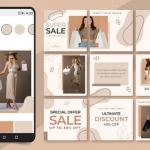- Like
- SHARE
- Digg
- Del
- Tumblr
- VKontakte
- Flattr
- Buffer
- Love This
- Save
- Odnoklassniki
- Meneame
- Blogger
- Amazon
- Yahoo Mail
- Gmail
- AOL
- Newsvine
- HackerNews
- Evernote
- MySpace
- Mail.ru
- Viadeo
- Line
- Comments
- Yummly
- SMS
- Viber
- Telegram
- JOIN
- Skype
- Facebook Messenger
- Kakao
- LiveJournal
- Yammer
- Edgar
- Fintel
- Mix
- Instapaper
- Copy Link
Introduction
You turn on your Mac, and it seems to take forever to boot up. Pages load slowly, apps don’t seem to work right, and your Mac’s responsiveness just seems slow. Frustrated, you ask, “Why is my Mac running so slow?”
If your Mac used to run faster than it does now, there are several reasons that could be causing it to bog down. Thankfully, there are also some easy fixes you can try to make it perform better.
Stick with us as we cover eight reasons your Mac is running slower than it should.
Why Is My Mac Running So Slow? Here’s where to start…
Computers slow down over time as we download software and programs, add games, pictures, and files, and even as we browse the internet. However, your Mac shouldn’t be running so slowly that you can’t get anything done!
Troubleshoot the problem by checking these reasons:
It Needs Updates
Yes, updates matter, and putting them off can cause serious issues. Although updates take time and you might have work to do, it’s worth it to get to them as soon as possible.
Putting off updates can slow your Mac down. Plus, updates often have fixes and security patches. Ignoring updates means you’re leaving your Mac exposed to hackers who look for holes in operating systems.
If you don’t update your macOS and you get a virus or download malware, it can slow your device down even more!
Lack of Hard Drive Space
Do you notice your applications keep crashing? If your Mac is running slow and your apps keep crashing, it could be a sign you’re running out of space on your device.
Excess files like documents, pictures, movies, and more all take up room. Eventually, you’ll run out of room on your hard drive.
To check how much you have, click on the Apple icon. Select “About this Mac” and then “Storage.” If it looks pretty full, you should click on “Manage” to manage your storage and clear up more space.
You Haven’t Optimized Storage
You’re not the first person with a slow-running Mac—one of the most common questions tech teams hear is, “Why is my Mac slow?” This is why developers created a solution.
Open up your Apple menu and choose “About This Mac” from your options. Click on the “Storage” tab, and select “Manage” to open a new window. This window should contain some suggestions you can follow for speeding up your Mac.
Some options you have to speed up your Mac include:
-
- Storing files and data in iCloud
- Removing Apple TV movies and shows after viewing
- Only keeping recent email attachments
- Emptying the recycle bin automatically
- Reducing clutter that’s no longer needed
Taking these steps and optimizing your storage can help speed up your Mac.
You Have Too Many Startup Items
When was the last time you thought about your startup items? If you’re still wondering how to speed up Mac devices, check your startup applications. Having too many can slow down how quickly your Mac boots up.
Many startup items run in the background, slowing down your device. You can remove ones you don’t use or want anymore to give your Mac a boost.
Open up your “System Preferences” and select “Users & Groups” and then click on your name. From here, you can reach “Login Items” and you can choose which applications you don’t need running during startup. The fewer you have, the faster your Mac loads!
You Haven’t Restarted
You know that age-old advice, “have you tried turning it off and back on again?” There’s a reason you’re told to restart your computer when you experience issues.
Rebooting your Mac can often fix slow performance issues. Programs eat up more memory over time, and programs running in the background can really bog down your computer.
Restarting clears temporarily stored data and lets you start fresh. If you leave your Mac on, or you haven’t restarted in a while, give it a shot. That might be all you need to do to fix your issues.
Too Many Apps Running
Just like having too many startup items running, apps running in the background can slow down your Mac. At some point, your Mac won’t even be able to start running simple processes.
Pull up “Activity Monitor” to see which apps you have running. From here, you can see which applications use the most resources on your Mac.
If your Mac is running slow, try closing these resource-hungry applications. The more RAM they take up on your Mac, the more they can slow it down.
You Need to Clear Your Cache
Clearing the cache on your Mac might log you out of certain websites, but it can speed up your device, too. Your cache is a collection of temporary files that you collect as you use the internet. By storing these bits of data, you can load websites faster, but storing too many can slow down your computer.
Thankfully, it’s easy to clear your cache. Open up “Finder” and then click on “Go” and “Go to Folder.” In the search box, type in ~/Library/Caches and select “Go.”
Select all the files in this folder, and then move them to the trash.
You Have an Old Mac
Sometimes, a slow Mac isn’t due to software issues or updates. Older devices simply can’t keep up with modern demands, and it may be time to upgrade your Mac.
However, there are some cases where you can try upgrading your Mac’s hard drive with an SSD disk. This can give you more storage space. You might also want to upgrade your RAM.
If you’ve tried all our tips and nothing seems to be working, you should consider upgrading to a newer model. After buying a newer Mac device, you’ll notice immediately how fast it runs.
Fixing Your Slow Mac
Are you still asking yourself, “Why is my Mac running so slow?” If you use our eight tips, you shouldn’t have to anymore. Use our advice to find the solution, and fix your Mac.
If you enjoyed this article and you’re looking for more tech advice, browse the other sections of our site for more helpful tips!