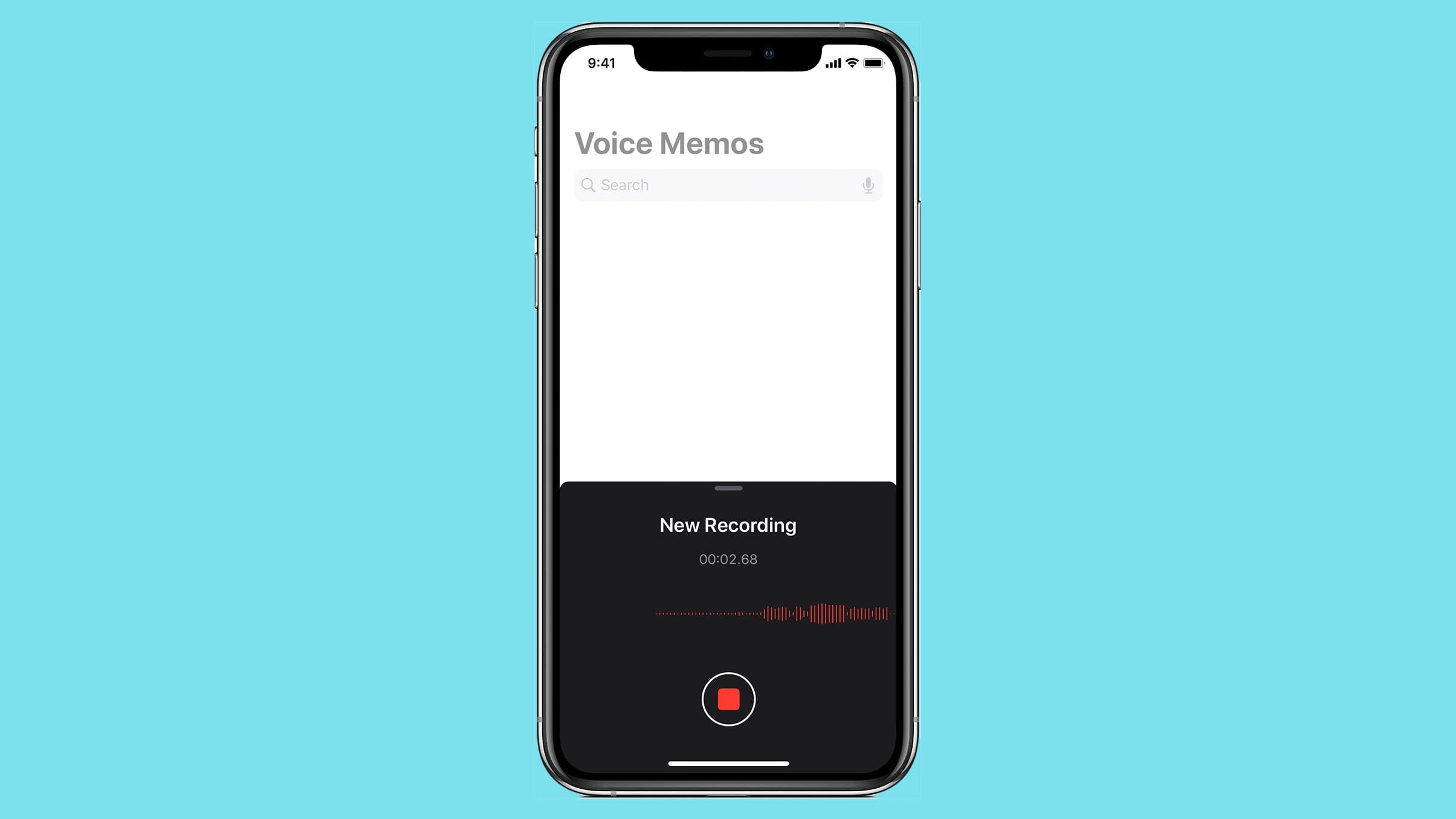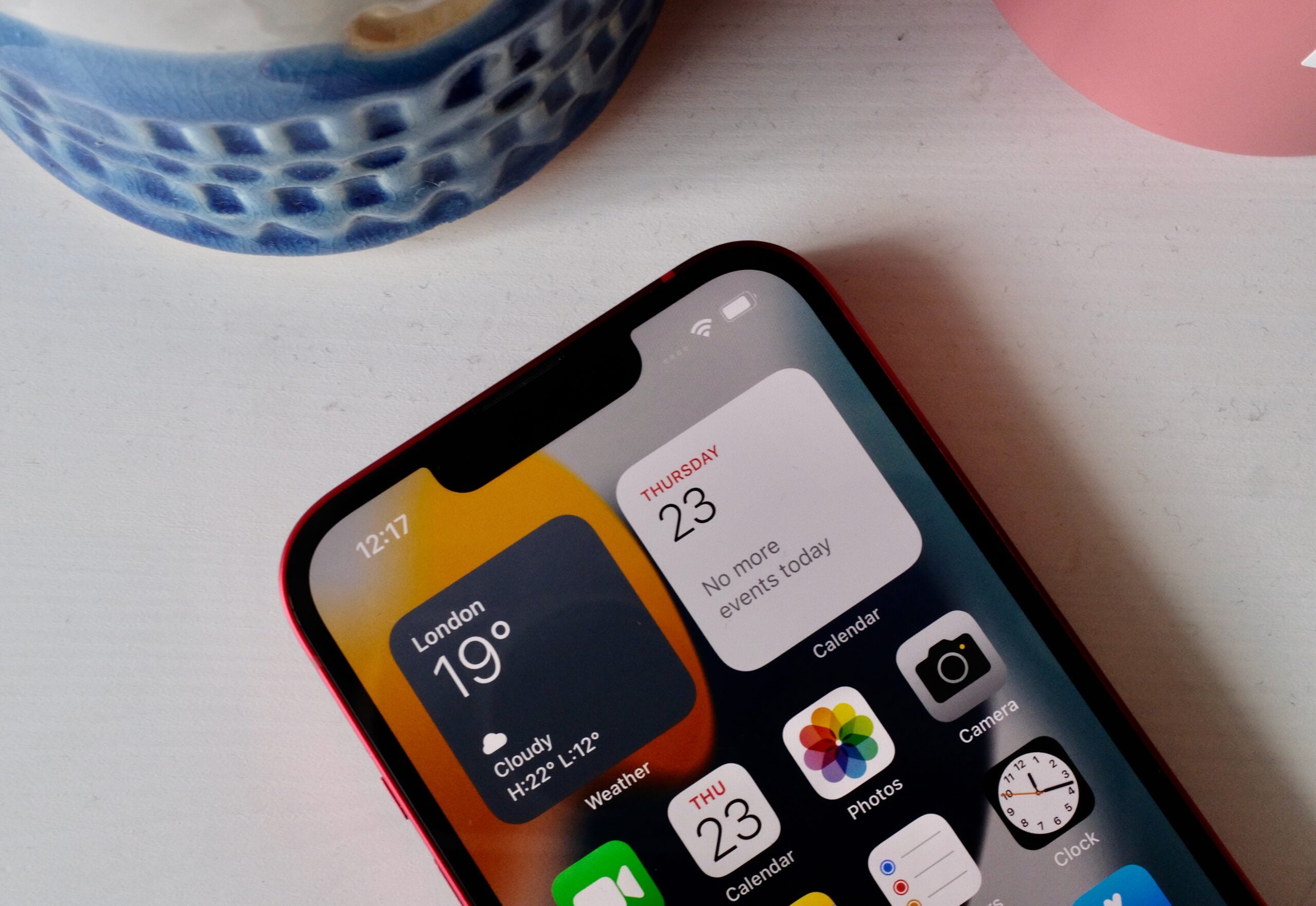- Like
- SHARE
- Digg
- Del
- Tumblr
- VKontakte
- Flattr
- Buffer
- Love This
- Save
- Odnoklassniki
- Meneame
- Blogger
- Amazon
- Yahoo Mail
- Gmail
- AOL
- Newsvine
- HackerNews
- Evernote
- MySpace
- Mail.ru
- Viadeo
- Line
- Comments
- Yummly
- SMS
- Viber
- Telegram
- JOIN
- Skype
- Facebook Messenger
- Kakao
- LiveJournal
- Yammer
- Edgar
- Fintel
- Mix
- Instapaper
- Copy Link
Have you just deleted an important text message? Here’s how to recover deleted messages on your iPhone.
Unlike many other Apple apps, there is no ‘recently deleted’ or rubbish bin function in the Messages app. This means that once a message is gone, it’s gone.
There is a way to recover a deleted message though, courtesy of iCloud, but it’s quite an extreme method. Thanks to Apple’s automatic backup facility, there’s a fair chance you won’t lose your message forever, but you will need to wipe and restore your iPhone.
What we used
- We used the iPhone 13 Pro, but these methods will work on any iPhone
The Short Version
- Open Apple ID in Settings
- Check your iCloud backups
- Factory reset and restore your iPhone
-
Step
1Open Apple ID in Settings

If you’ve acted fast on that deleted message, the chances are your last iCloud backup took place before the deletion.
To check, first open Settings, tap your Apple ID picture.

-
Step
2Check your iCloud backups

Now go to iCloud > Manage Storage > Backups. Tap on your iPhone and check the date of the back-ups stored for your device.

-
Step
3Factory reset and restore your iPhone

Assuming the backup happened before you deleted the message, the next step is to wipe and restore your iPhone from iCloud. Follow our guide on How to factory reset and restore an iPhone, making sure to select the backup from before your text was deleted.

FAQs
These messages will be deleted forever, so make sure that you really want the deleted message before you wipe your phone. The same is true of any other data from after the backup.
Some operators will both store and grant access to your old messages, so it could we worth getting in contact using the relevant customer services number to find out.