How to use the Tracert Command
Tracert Command Overview and Usage
The tracert command is a windows command line utility that shows you the path of a network data packet from one computer to a destination computer, website, or other network resource.
Tracert shows you each router that your data passes on its way to a destination address. Each pass through a router is called a hop. Tracert is a great troubleshooting tool to find out why a website or other network resource is unreachable or to test a slow connection to a resource.
If you look at our screenshot below you will notice three columns with a ms next to each one. Each one is the response time from the router after it is tested three times. If a hop/router returns the Request timed out value your data packets will reach out to another router until it makes its way to the destination address. If you get all Request timed out values the network resource will not be available.
While it is fairly common to see a Request timed out value during a hop, as long as your data finds another router along the way all is well. If things cease at a particular hop this will tell you at which router things failed. As you can see the tracert command is a great network troubleshooting utility.
Screenshot of tracert output:
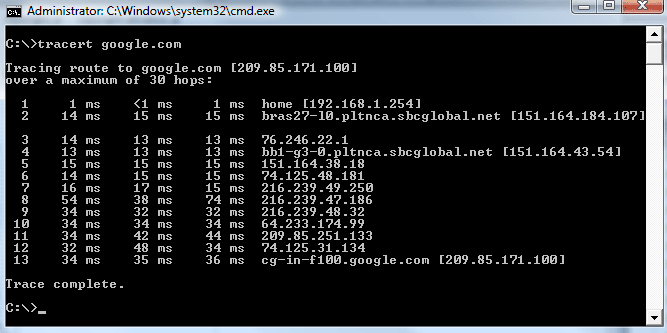
How to use tracert:
In Windows first access the command prompt: Here is one way to access the command prompt.
- Select Start
- Select All Programs
- Select Accessories
- Select Command Prompt
Once you are in the command prompt simply enter tracert followed by the IP address or domain name of the resource just like our examples below.
Traceroute Usage Examples:
- Tracert google.com
- Tracert 209.85.171.100
Traceroute Options/Switches
Traceroute Usage:
tracert [-d] [-h maximum_hops] [-j host-list] [-w timeout]
[-R] [-S srcaddr] [-4] [-6] target_name
Traceroute Options:
-d Do not resolve addresses to hostnames.
-h maximum_hops Maximum number of hops to search for target.
-j host-list Loose source route along host-list (IPv4-only).
-w timeout Wait timeout milliseconds for each reply.
-R Trace round-trip path (IPv6-only).
-S srcaddr Source address to use (IPv6-only).
-4 Force using IPv4.
-6 Force using IPv6.
See also:
Return
from Tracert Command to Home Page
Contact us | View site map
|