- Like
- SHARE
- Digg
- Del
- Tumblr
- VKontakte
- Flattr
- Buffer
- Love This
- Save
- Odnoklassniki
- Meneame
- Blogger
- Amazon
- Yahoo Mail
- Gmail
- AOL
- Newsvine
- HackerNews
- Evernote
- MySpace
- Mail.ru
- Viadeo
- Line
- Comments
- Yummly
- SMS
- Viber
- Telegram
- JOIN
- Skype
- Facebook Messenger
- Kakao
- LiveJournal
- Yammer
- Edgar
- Fintel
- Mix
- Instapaper
- Copy Link
Stepping into the dangerous lands of Wo Long: Fallen Dynasty will be harsh on most players. Early on, the game is especially challenging, even for veterans of the soulslike genre. While it isn’t a sequel to either a souls game or the developer’s previous Nioh series, Wo Long: Fallen Dynasty does build on the base of those games, with the option to call in friends to join you in battle. While not as esoteric to unlock as in some other games in the genre, there are still a few hoops to jump through if you want to play co-op in Wo Long: Fallen Dynasty.

How to start co-op in Wo Long
The two requirements for starting co-op are to beat the first boss, Zhang Liang, and to get at least one item called a Tiger Seal. Beating the first boss is really the main barrier, as you will need to overcome this first difficulty spike solo before being able to rely on friends.
Step 1: After beating Zhang Liang and finding a Tiger Seal via random drops, find a Battle Flag.
Step 2: Rest at the Battle Flag and select Online Lobby.
Step 3: Choose the Co-op option.
Step 4: Choose the Recruit option if you are going to host the game. You will be given a six-digit code to give to your friend that will let them join your session.
Step 5: If you’re not hosting, choose Join co-op by password and input the code given to you by your friend hosting the game.
Step 6: If you want to play with anyone, not necessarily a friend, select the Recruit option for random matchmaking.
Unlike games like Elden Ring, Wo Long won’t automatically end after beating a level or boss. You can continue playing together as long as you like without having to spend more Tiger Seals.
Editors’ Recommendations
- How to respec your skills in Wo Long: Fallen Dynasty
- Hogwarts Legacy: how to use Rowland’s map in the Tale of Rowland Oaks quest
- Hogwarts Legacy: how to upgrade your inventory space
- How to enter the Forbidden Meadow in Forspoken
- How to fast travel in Forspoken
How to link your Fire Emblem Engage and Fire Emblem Heroes account

Just like in the days when you could unlock bonuses for having save data on your memory card from certain games when a new one comes out, Fire Emblem Engage lets you unlock some extra goodies if you’ve played the mobile title, Fire Emblem Heroes. However, since the days of memory cards are long-gone, you will need to go through a few extra steps to unlock these extra rewards. Here’s how to link your Fire Emblem Engage and Heroes account to get some bonus items.
How to play split-screen in Fortnite
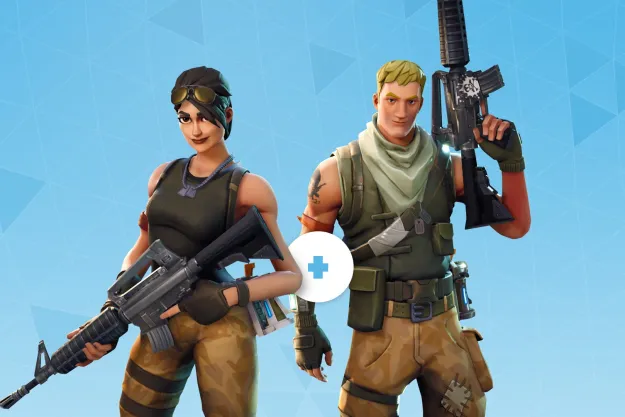
One of the best additions to Fortnite over the past few years has been the ability to play the game in split-screen mode. This useful feature allows two players to enjoy the battle royale game on the same screen without the need to own a second console.
There are a few limitations to its use, but it’s a great way to let friends and family experience one of the most popular free games on the market. Here’s how to play Fortnite in split-screen mode.
How to play Fortnite with Xbox Cloud Gaming

Fortnite is one of the most successful games of all time, due in part to being available on a slew of platforms. It has a massive audience across PlayStation, Xbox, PC, and even Nintendo Switch. Recently, the game became available on mobile devices via Xbox Cloud Gaming, allowing players to stream Fortnite for free via a browser in many regions. This essentially gives players access to the full version of Fortnite without having to download or install anything onto a device. It’s a quick and easy process that works a lot better than you might expect, as long as your internet connection supports it.
In this guide, we’ll show you how to play Fortnite on your mobile devices via Xbox Cloud Gaming.
Fortnite Xbox Cloud Gaming guide
Play Fortnite at xbox.com/play with Xbox Cloud Gaming for free


