Hidden Microsoft Free Windows 7 Themes
How To Access Hidden Free Windows 7 Themes Overview
When you first install Windows 7 and select your language and location during the installation process Windows automatically installs a location specific theme based off your country selection. Once Windows is done installing by default you will have access to that specific country theme only.
On the other hand despite your initial country selection during installation, you can actually uncover and access free hidden custom themes from other countries.
In this brief tutorial we are going to show you how to easily access these hidden Windows 7 themes.
Step by Step Guide to Access Hidden Free Windows 7 Themes
To access the hidden Microsoft themes simply copy and paste the below path into your Windows desktop search box and hit enter on your keyboard.
C:\Windows\Globalization\MCT
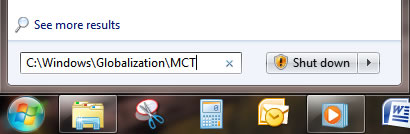
Once the MCT folder opens you will see the additional theme folders for Australia, Canada, Great Britain, and South Africa.
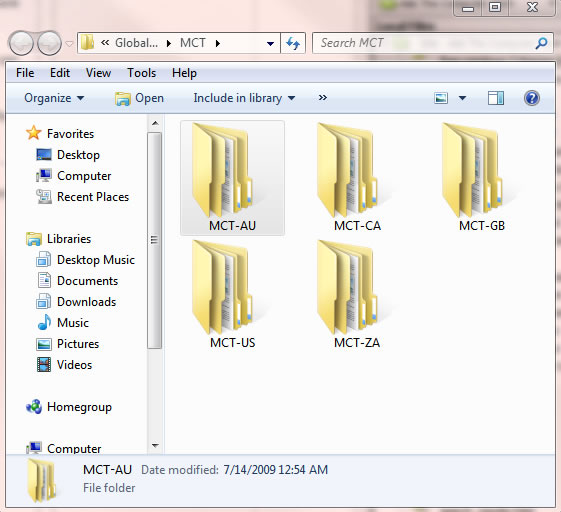
Now simply browse to each respective theme folder and double-click on the .theme file to install the theme. If you prefer you can also simply copy and paste the Wallpapers.
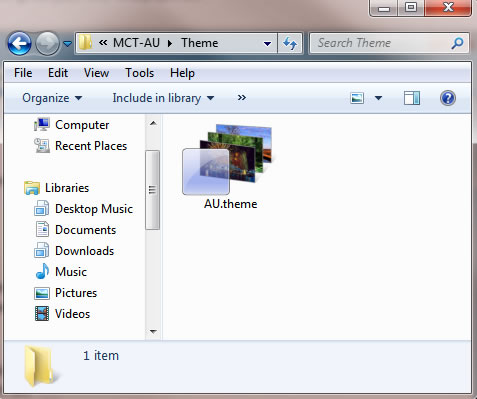
After you install a theme you can easily change to that theme under the My Themes section of the Personalization option in Control Panel. In the screenshot below you can see that I installed all the hidden themes.
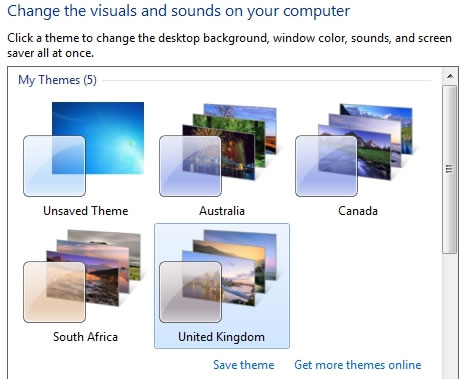
We hope you enjoyed this brief tutorial showing you how to access Microsoft's hidden Windows 7 themes!
Return
from Hidden Free Windows 7 Themes to Home Page
Contact us | View site map
|