Disable UAC in Windows 7 and Vista
Learn How-to Disable UAC in Windows 7 and Vista
Before disabling User Account Control (UAC) in Windows 7 or Vista, note it will make your system less secure. Though if you are a confident or power user who just can’t stand UAC prompts then disabling UAC is always an option.
Thankfully UAC prompts in Windows 7 are far less annoying than in its predecessor Vista but nevertheless if you are tweaking a system, you will still see a fair share of UAC prompts which can at times get annoying.
Note: Disabling UAC in Windows 7 or Vista will make your system less secure, so be aware.
Disable UAC on Windows 7
Windows 7 makes it much easier to tweak UAC settings. Great thing about Windows 7 is that you actually don’t have to completely disable UAC if you so choose.
To access UAC settings in Windows 7 simply type UAC into the start menu or Windows Control Panel search box.
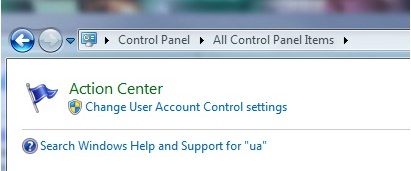
Now simply drag the slider up or down to tweak how often you want to be alerted. If you drag it all the way down to the bottom, you’ll have disabled it entirely and will need to reboot.
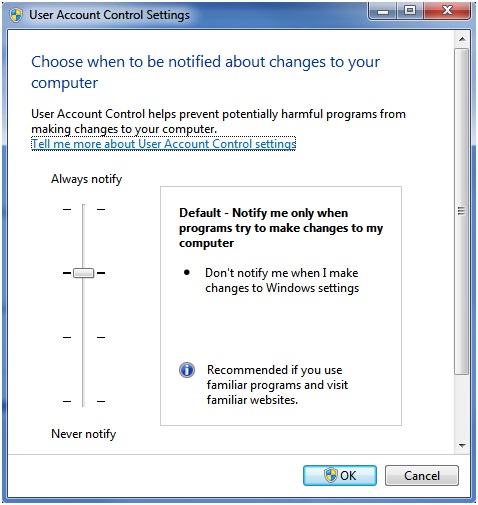
Disable UAC on Windows Vista
Simply open up Control Panel and type UAC into the search box. You will then see a link for Turn User Account Control (UAC) on or off.
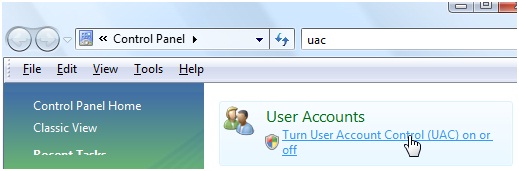
On the next screen simply uncheck the box labeled “Use User Account Control (UAC) to help protect your computer”, and then finally click on the OK button.
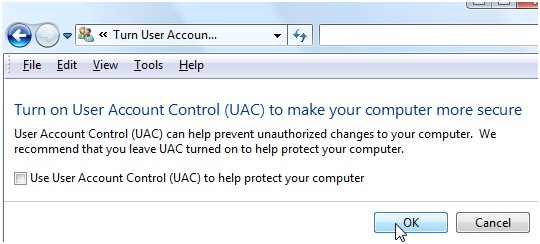
In Vista you will also need to reboot your computer also before the changes take effect. No more UAC upon reboot, and no more annoying prompts.
Conclusion:
Remember disabling UAC can be a security risk so perform at your own risk. Your better option in Windows 7 is to tweak UAC as opposed to shutting it off entirely.
See also:
Return
from Disable UAC In Windows 7 And Vista to Home Page
Contact us | View site map
|